Creating API Keys
-
Generate an API key: To create a new API key, navigate to Settings > API Keys and click Generate.
-
Add a Description: Provide a description for the key that reflects its intended use. This will help you track the purpose of each key.
-
Select Scopes: Choose the appropriate scopes based on the endpoints you want to access:
- Summary Page: Read — Use this scope to retrieve data from the Summary Page endpoint.
- Pixel Attribution: Read — Use this scope to access customer journey data from the Attribution endpoint.
- Ads: Write — Use this scope to upload ad records to the Ads Data-In Endpoint.
- Orders: Write — Use this scope to upload order records to the Orders Data-In Endpoint.
- Products: Write — Use this scope to upload order records to the Products Data-In Endpoint.
- PPS: Write — Use this scope to upload order records to the Post-Purchase Survey (PPS) Data-In Endpoint.
- Subscriptions: Write — Use this scope to upload order records to the Subscriptions Data-In Endpoint.
-
Click Generate to create the API key.
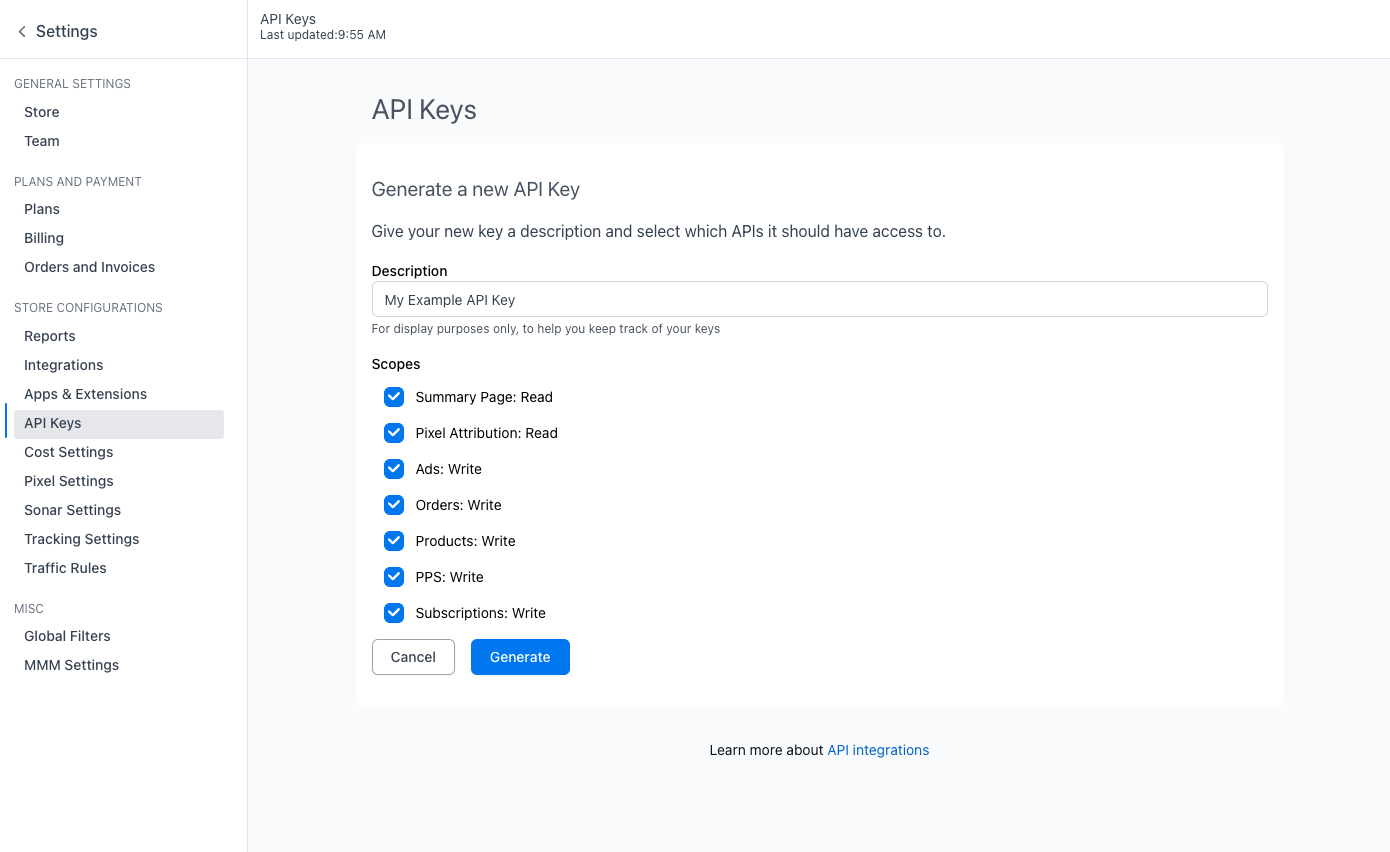
Your new key will appear in a popup. Copy and store it securely. Once the popup is closed, the key will no longer be accessible.
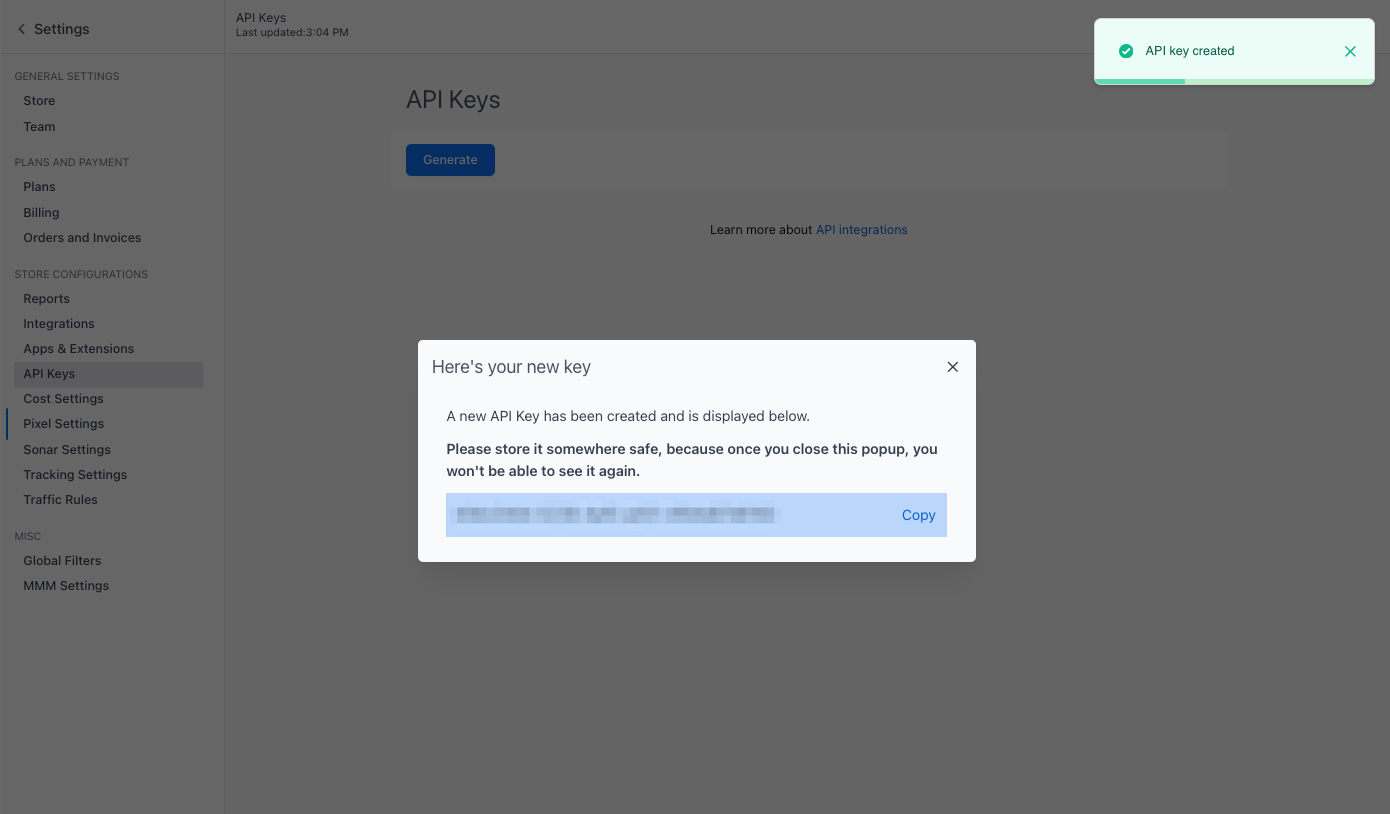
Managing API Keys
After generating API keys, they will be displayed on the API Keys page, showing the API key prefix, description, scopes, and the timestamp of the last API call using the key:
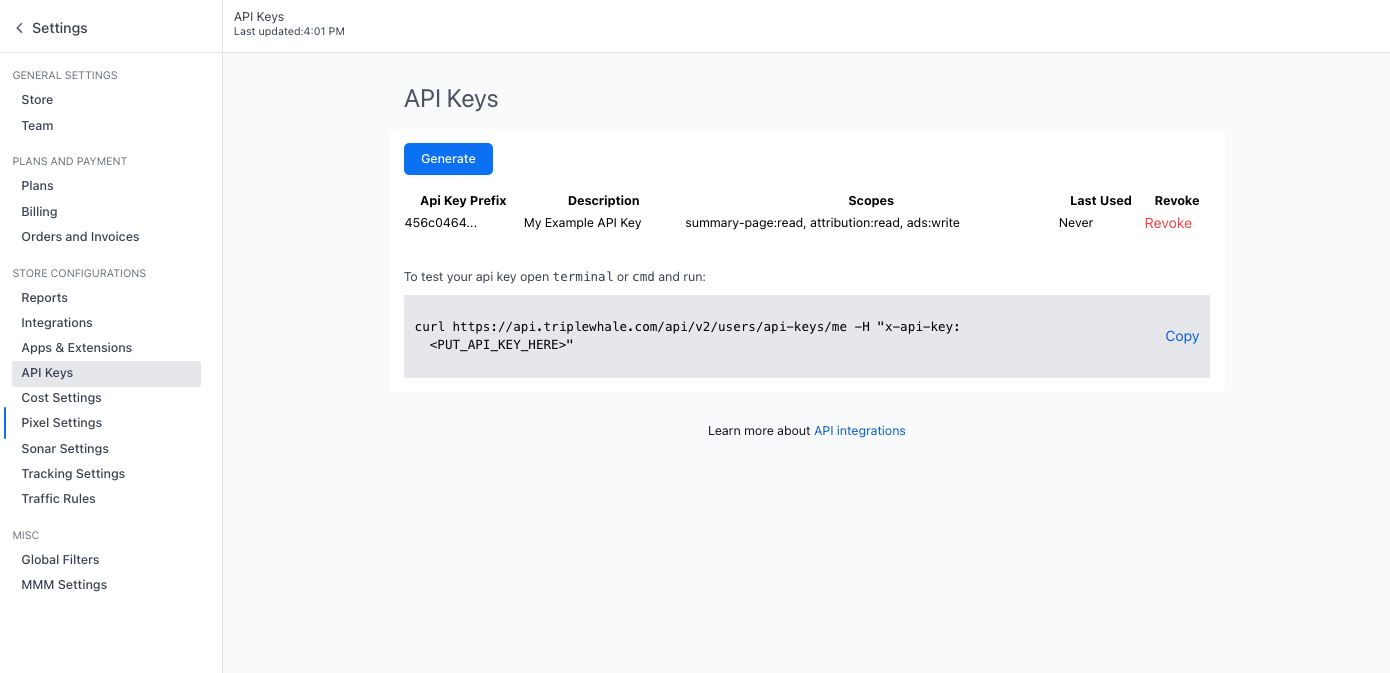
To revoke an API key, click Revoke and confirm.
Revoking an API key is irreversible.
Testing Your API Key
To validate your API key, send a request to the Validate API Key endpoint.
Best Practices
- Keep your API key secure: Treat it like a password. Avoid sharing it publicly.
- Regenerate periodically: Update your key regularly to enhance security.
- Limit scope: Restrict the key to the necessary operations only.