To enable access to the Orcabase API, you must first register your developer app with Triple Whale.
Step 1: Access the Developer Portal
- Visit the Triple Whale Developer Portal.
- Sign in with your existing account or create a new one.
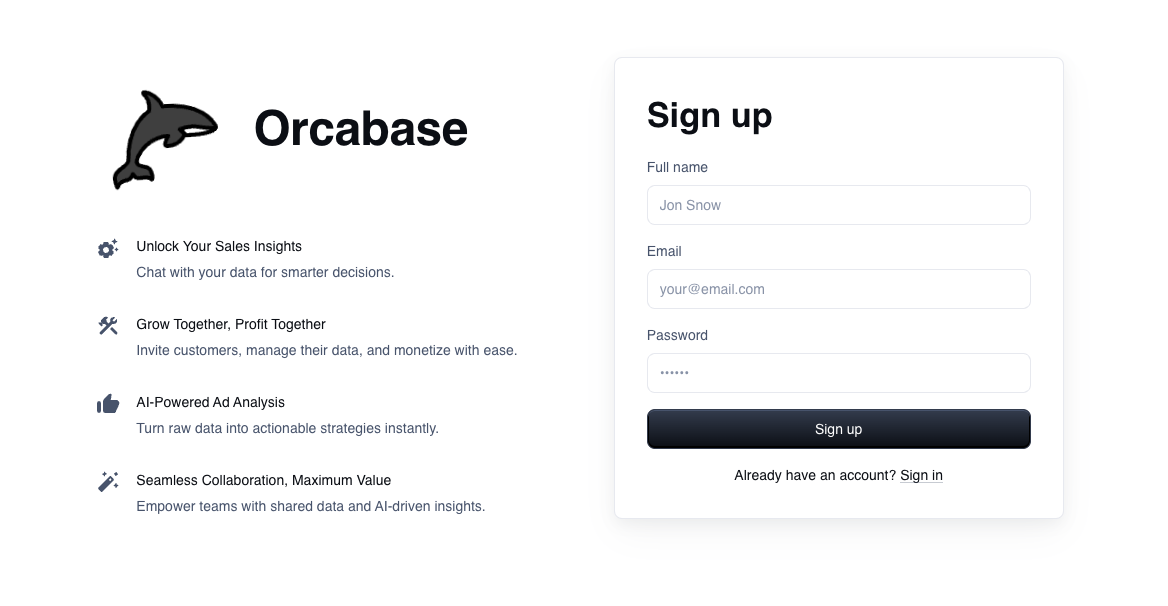
Step 2: Register a New Developer App
Complete the registration form with the following details:
- App Brand (Logo): Upload a logo to represent your app.
- App Name: Provide a unique and identifiable name for your app (e.g.
Example App). - App Link: Enter a link to your app or company website (e.g.
example-app.com. - Redirect URIs: Add one or more redirect URIs where your users will be directed after granting permissions (e.g.
example-app.com/callback. - Select Providers: Select one or more providers that your users will be able to connect with (e.g. Facebook, Google, TikTok).
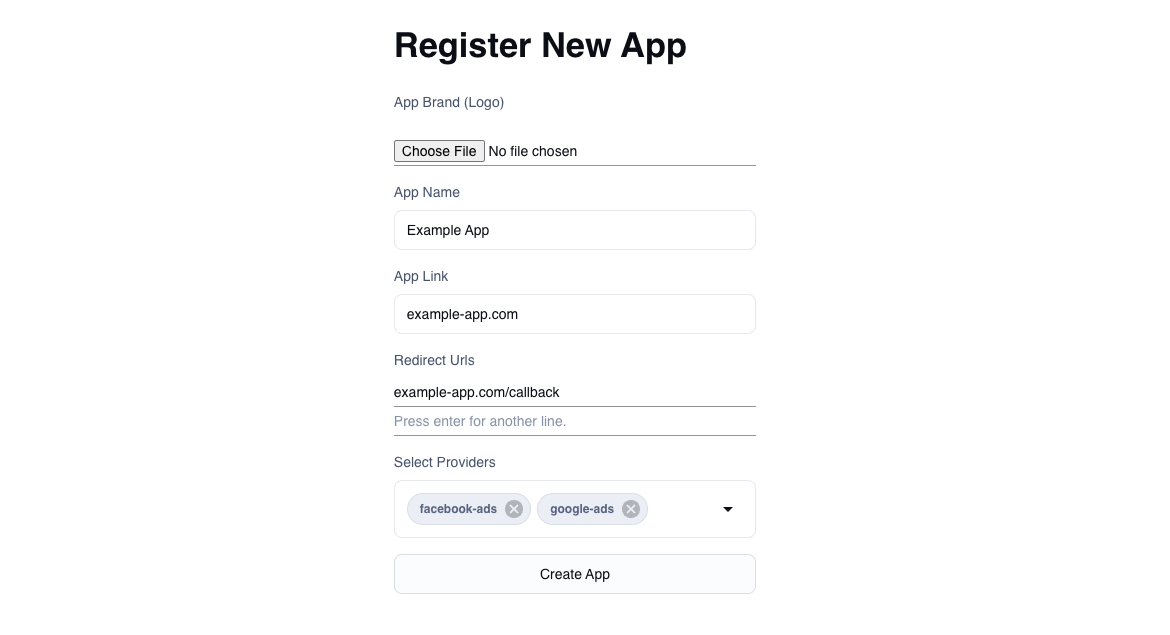
Step 3: Receive Your App Credentials
After submitting the form, you will receive the following credentials displayed once in the UI, as well as via email:
client_id: A unique identifier for your app.client_secret: A secure key used to authenticate API requests. These credentials are displayed only once, so make sure to copy and save them securely.
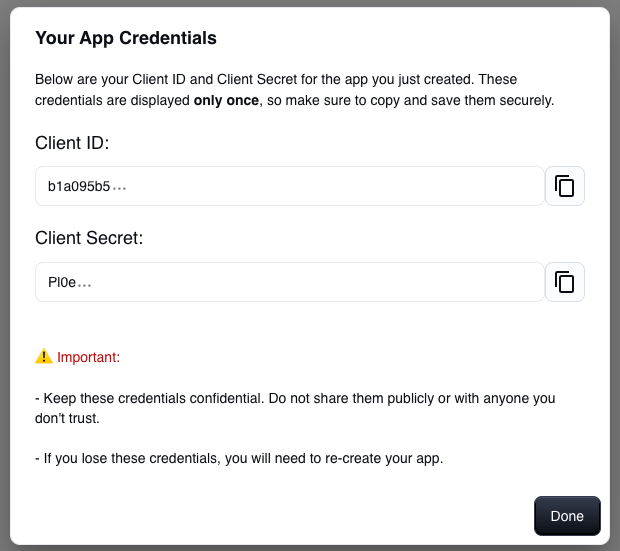
Step 4: Manage Your Developer Apps
After registering your app, you can view, manage, and add additional developer apps at any time by visiting the Developer Apps Dashboard.
This is useful if you need separate apps for staging and production environments.
Best Practices
- Redirect URIs: Ensure these match exactly with the URLs used in your app. Any mismatched URI will result in errors during the OAuth process.
- Secure Your Client Secret: Treat your
client_secretlike a password—store it securely and avoid exposing it in client-side code or public repositories. - Testing Environment: Use a test environment for initial integration and verify all API calls work as expected before going live.